Menu
International version Small but cute Timer Clock Weather Station.
Screen : 1.54 inch TFT IPS screen with 240x240px
Interface:Type-C USB ( one cable as a gift included!)
Power: 5V/1A
Size: 35mmx 37mmx 45mm, small but cute.
Lauguage: English only.
Function: show weather, atmospheric pressure, min/max temperature, wind speed, city, country/region, week day, outdoor temperature and humidity, and 3 gif animations inside (you can upload your own 4th gif).
NO button, No alarm clock.
Plastic material, NO BATTERY INSIDE, about 20g weight.
ALL MAIN CITY SUPPORTED OVER THE WORLD.
Below is the User Manual:
https://drive.google.com/file/d/1Zxrbon4l7i6k5vQLniN-HJpAi_qltxIu/view?usp=share_link
Firmware updated 2023/03/26:
V3.0.20:
1) Fix the wrong time zone in Adelaide, Australia. In some places the time zone is half an hour off.
2) Optimize the screen freeze problem caused by time and weather synchronization.
3) Fix the problem that 00 o’clock corresponds to 12 o’clock in the 12-hour format.
4) Increase the delay of WIFI connection, for the problem that WIFI starts too slowly, such as used in the car.
5) Increase the connection optimization of WIFI6 router, which is more stable now.
6) Fix the problem that the password length is longer than 31 characters and cannot be connected.
7) For city names with more than 10 characters, hide the country code and display the full city name.
8) Increase body temperature, feels like information.
9) Fixing the daylight saving time problem causes the time to advance one hour. [urgent fix!!!]
Firmware updated 2023/01/01:
V3.0.15
1) Cancel the temperature format and change to metric and imperial options. Metric temperature in Celsius, wind speed in kph, imperial temperature in Fahrenheit, and wind speed in mph.
2) Add time digital color modification, 20x20x20 kinds of color combinations.
3) Add custom NTP time server settings, allow users to use their own NTP server.
4) Add weather API KEY settings, allowing users to use their own KEY.
5) Added 5 groups of NTP servers for backup, and optimized the problem that the time cannot be synchronized in some specific network environments.
6) Added reboot function to the webpage.
7) Added the function of restoring factory settings on the webpage.
8) Added MM/DD, DD/MM date display modes.
9) Other optimizations.
10) Added new IP address display for 3 seconds after booting up and network connected.
11) Added http://your new ip/update to upgrade through the webpage after wifi connected.
Older versions firmware are able to upgrade to this version, please follow our store and contact us to get new firmware notice and files.
Firmware updated 2022/08/24:
V3.0.14
1) Support temperature display in Fahrenheit or Celsius. (Suggested by US friend)
2)Support different Date format, YYYY/MM/DD, MM/DD/YYYY, DD/MM/YYYY. (Suggested by JP friend)
3)Add Night mode support. (Suggested By BR friend)
4) Other fixes.
Buy with confidence!!! We’ll offer help if you need!!! Please Please Please do not left 1-star feedback unless you have contact with us and we couldn’t offer a satisfactory solutions.
The FAQ is at the end of this description, please take for reference if needed.























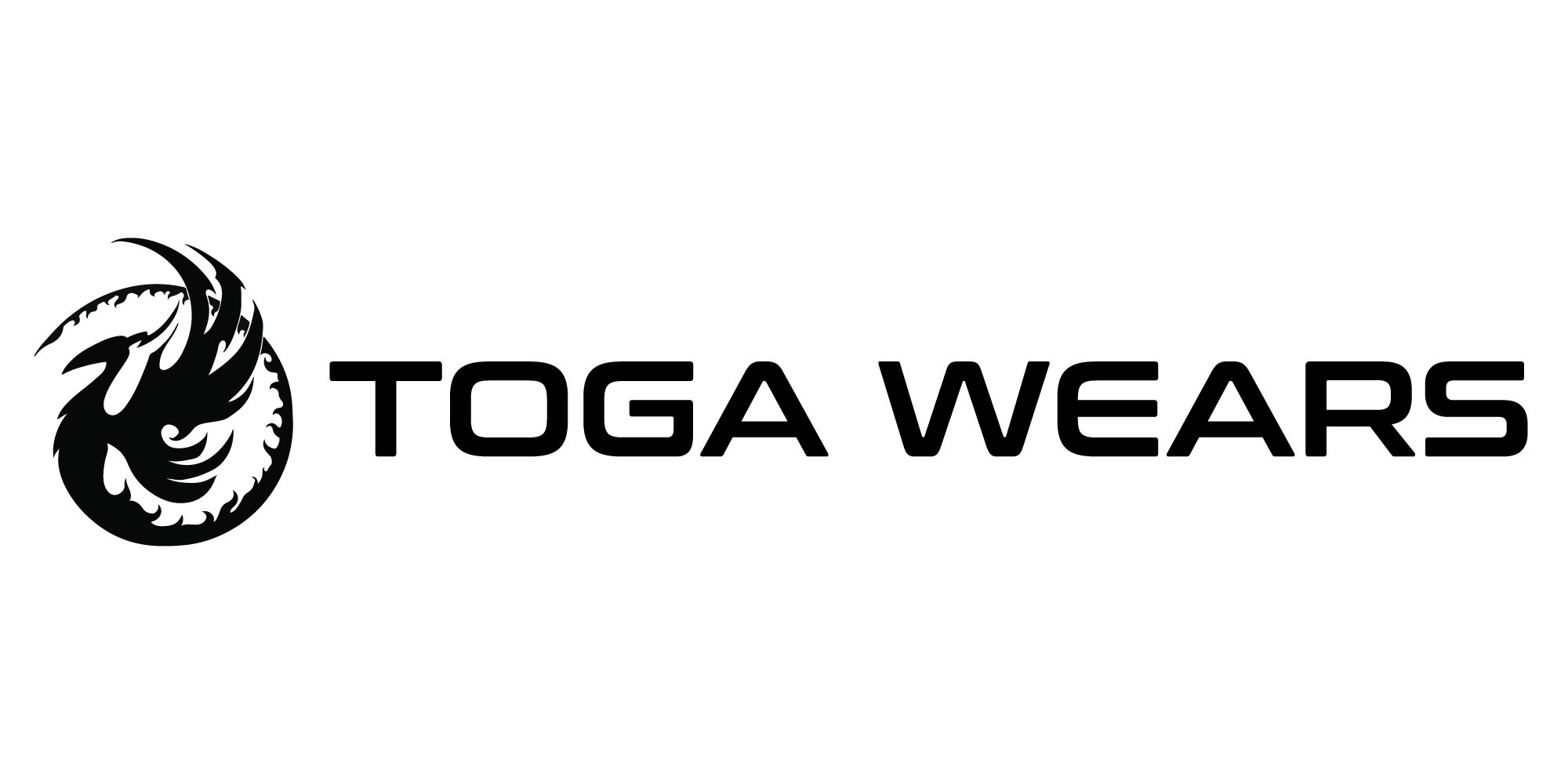
Reviews
There are no reviews yet.